You can fully automate your online Zoom meetings. Here are the steps you need to take for integrating Zoom to Zicap.
- Go to https://marketplace.zoom.us/
- Sign in by clicking the button on the right-top corner of the website;
- Click the Develop dropdown menu and then the Build APP menu;
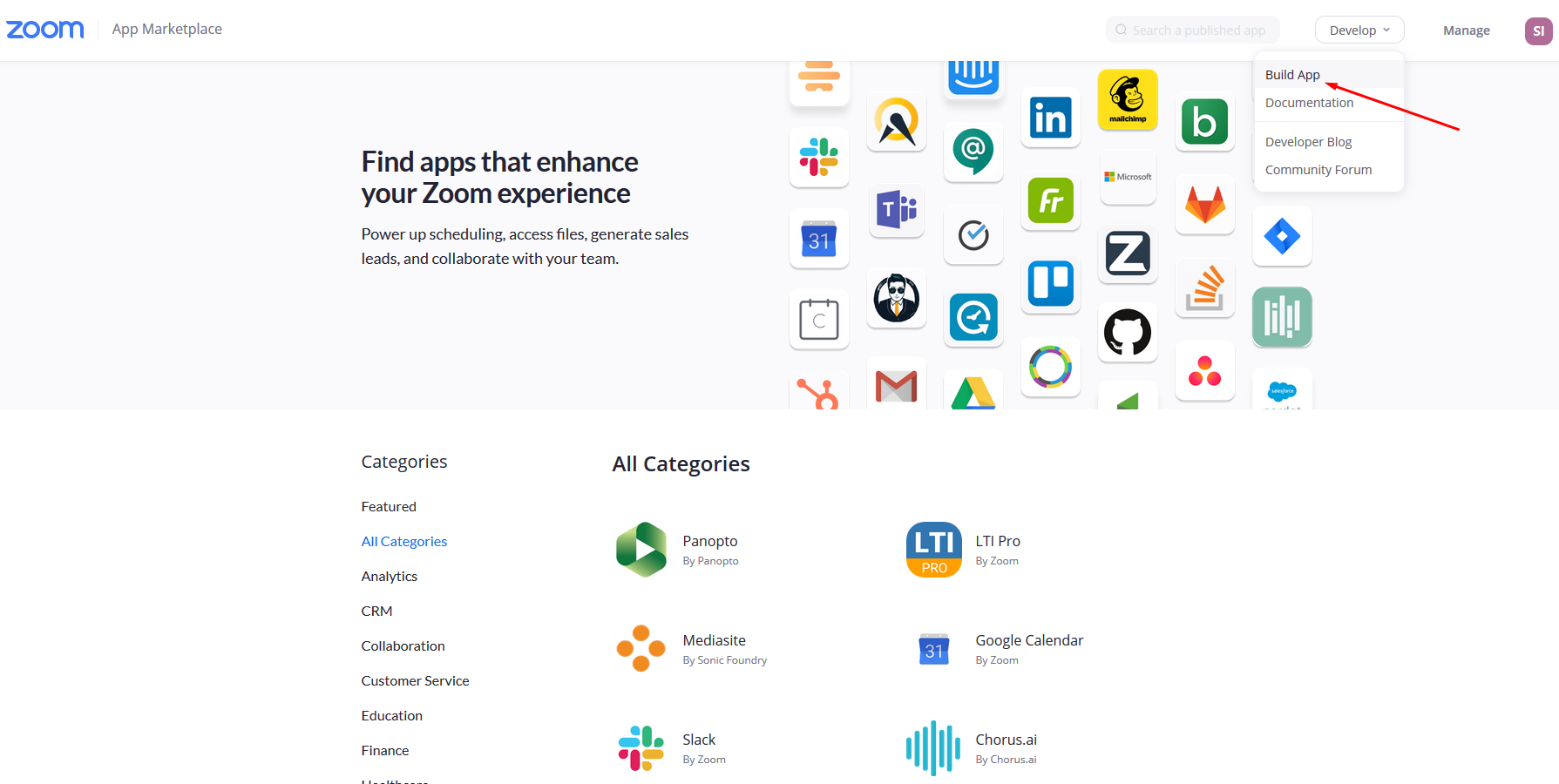
- Select the first – JWT method from the list;
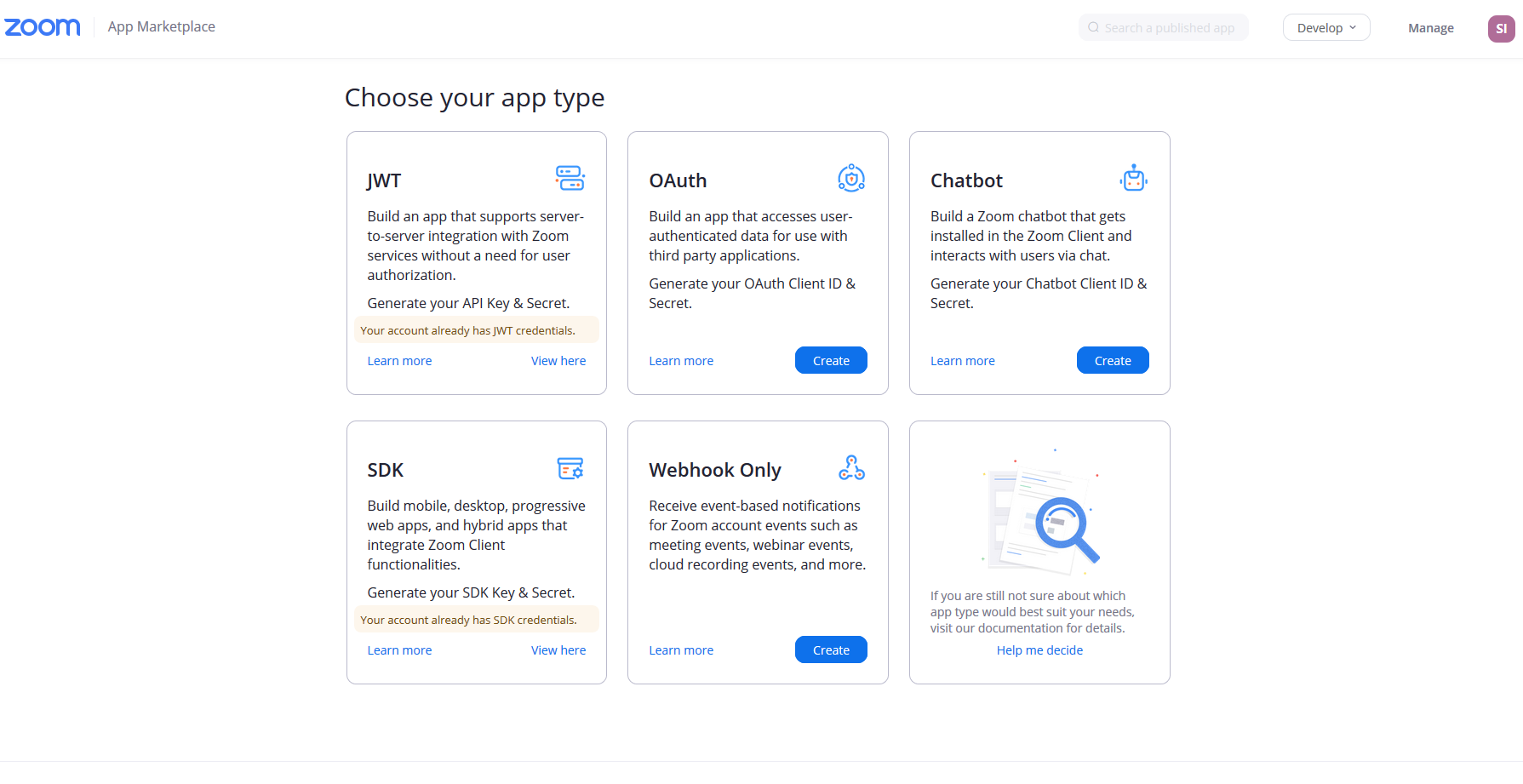
- You will be redirected to the App page. Fill in your APP information like App Name, Company Name, Name, and Email Address;
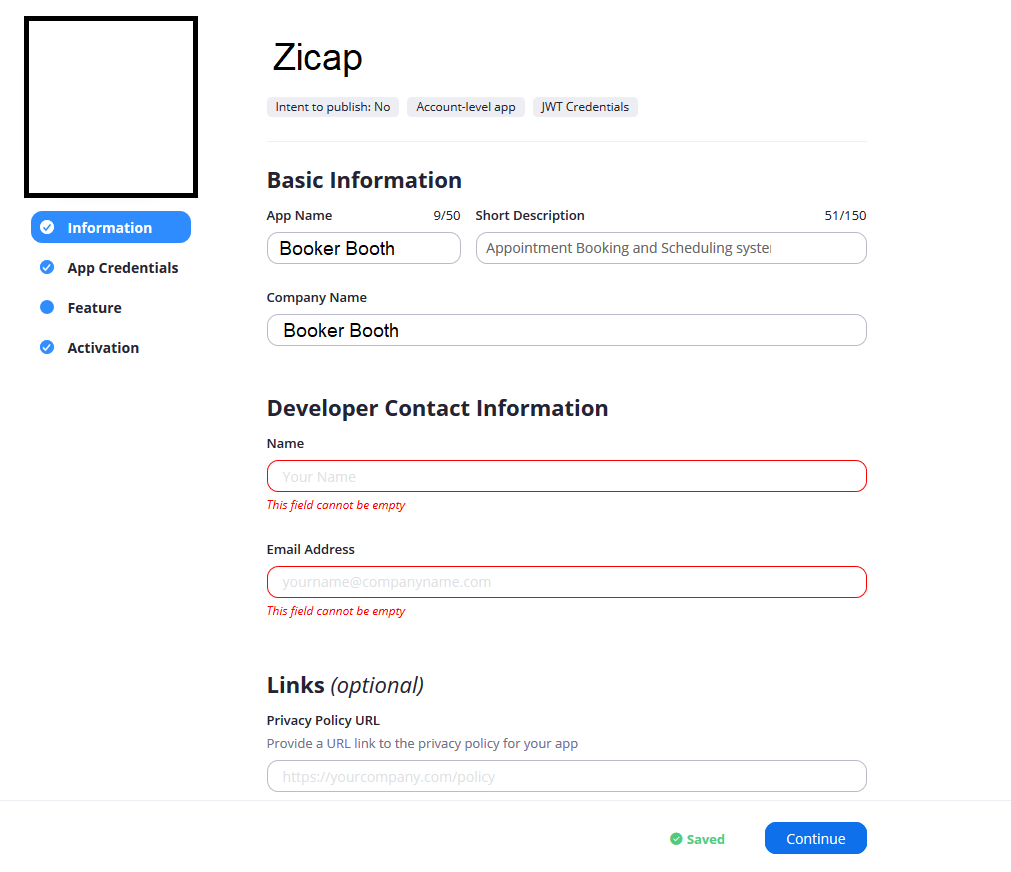
- Click the Continue button. In the next step, you will see your API Key and API Secret;
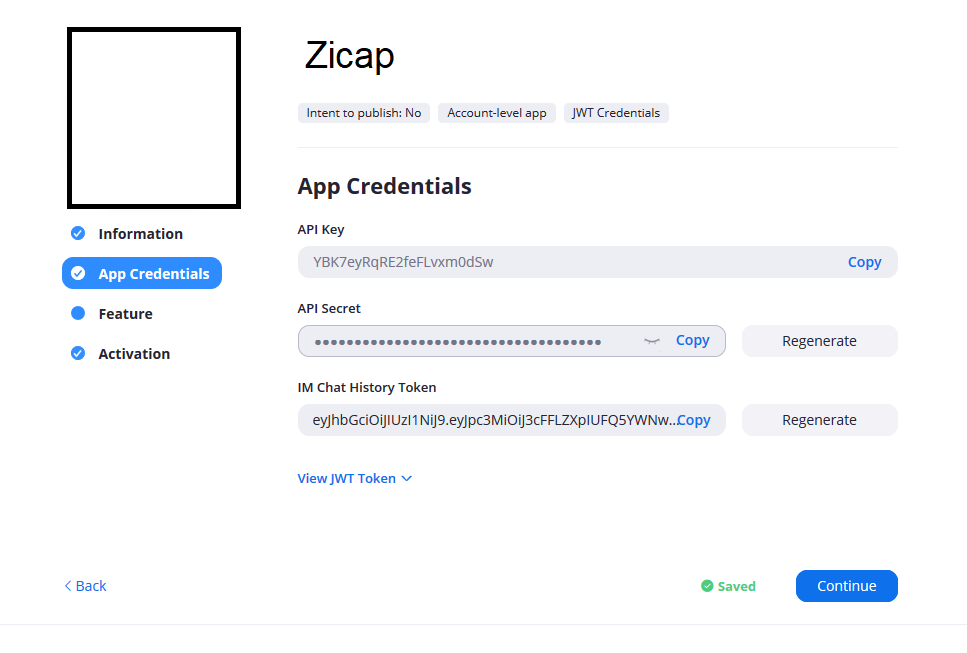
- Copy the APP key and API secret and click the Continue button;
- Click the Continue button one more time and save your Application;
- Go to Settings > Integrations and enable Zoom integration;
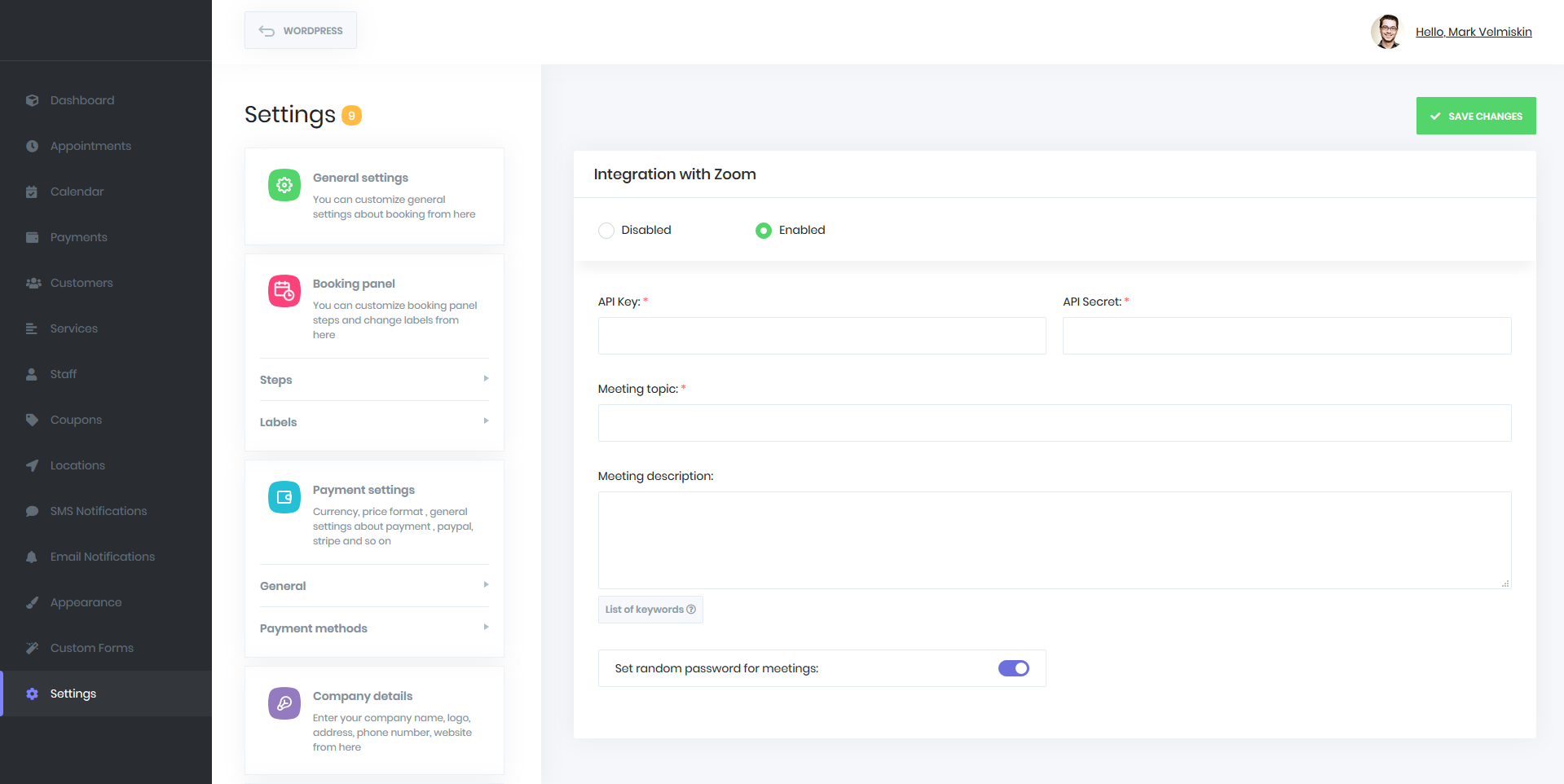
- Paste your API key and API secret and fill in the Meeting topic field. You can use keywords in the Meeting topic and Meeting Description field. For getting a list of ready keywords, click the List of keywords button;
- By default, the Zicap sets random 8 digit passwords for your Zoom meetings. If you want to create meetings without a password, you can disable the Set random password for the meetings option;
- Connect your staff to the Zoom users. To do that, go to the Staff menu. Select the staff and edit it. You will see the Zoom user field at the bottom of the edit form. Select the Zoom user and save the form;
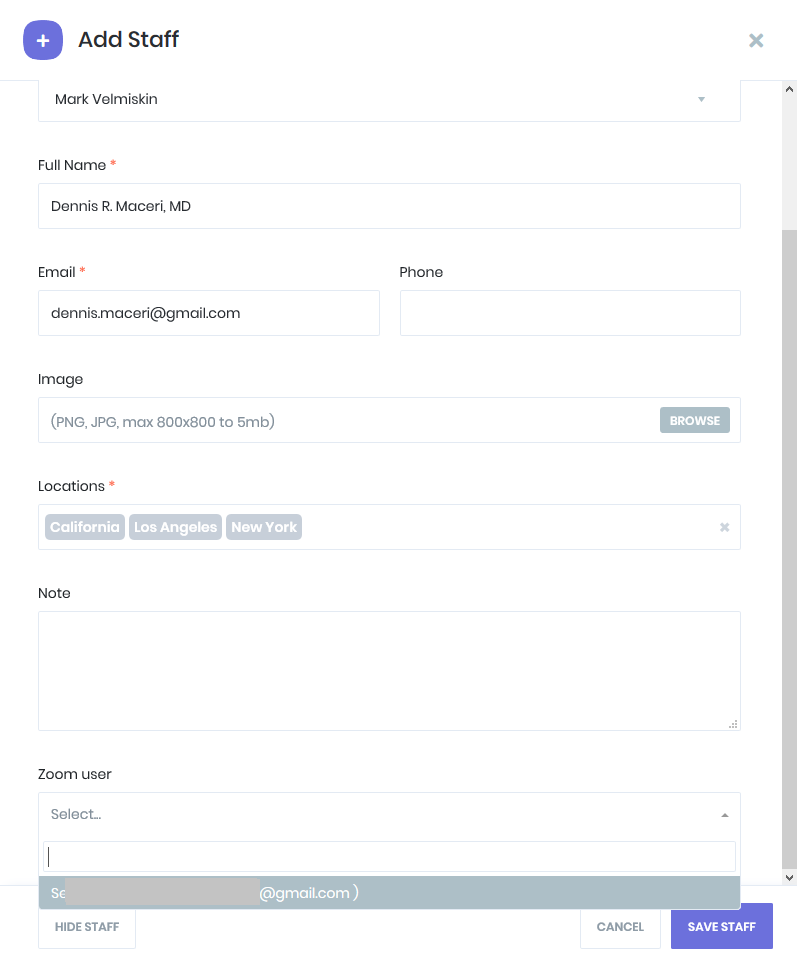
- Go to https://zoom.us/account/user to create an account in your Zoom profile. Click the Add User button and fill the form;
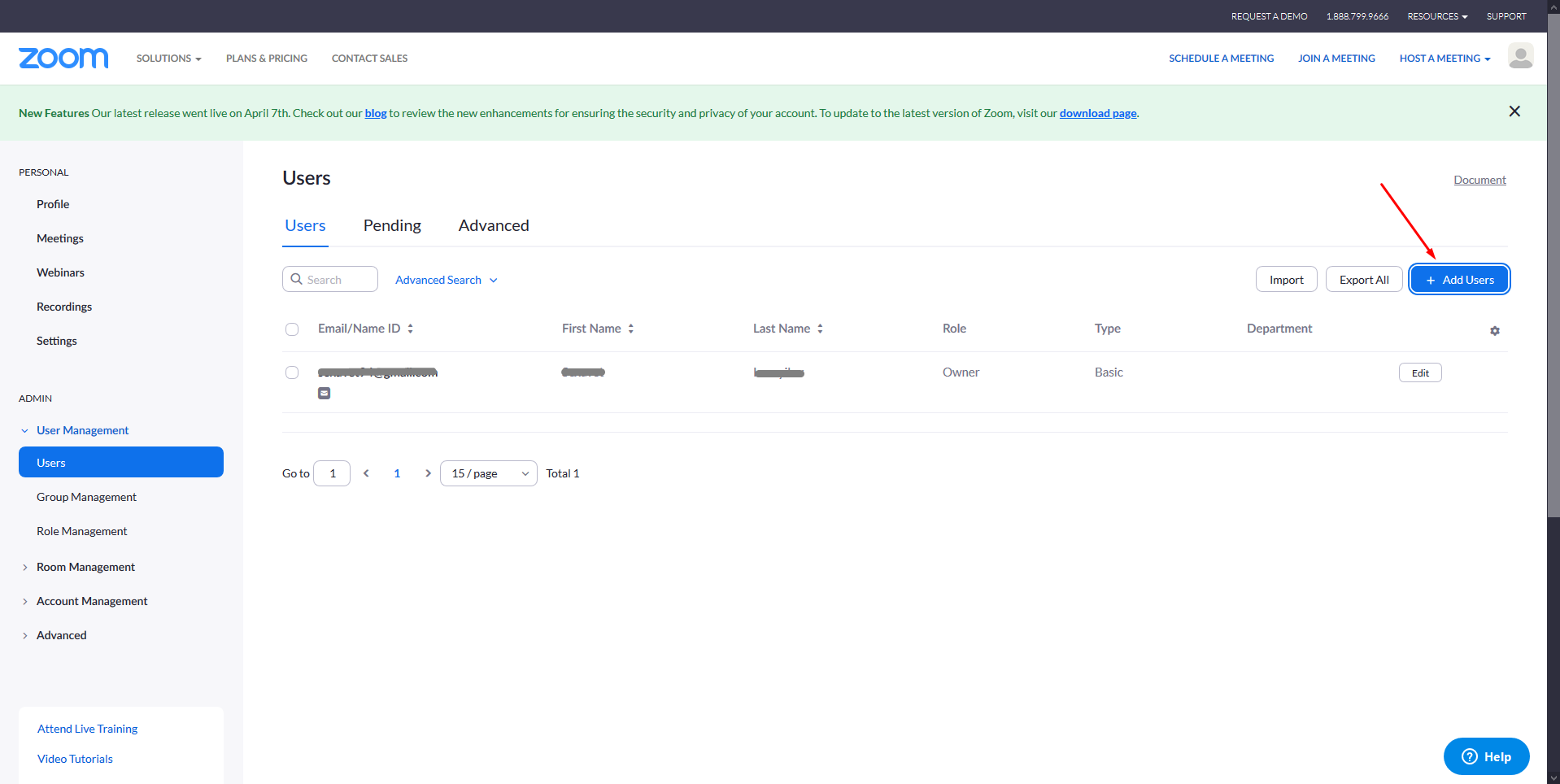
- Activate the Service that you need to integrate it to Zoom. To do that, you need to simply edit your Service and enable the Activate Zoom for the service option;
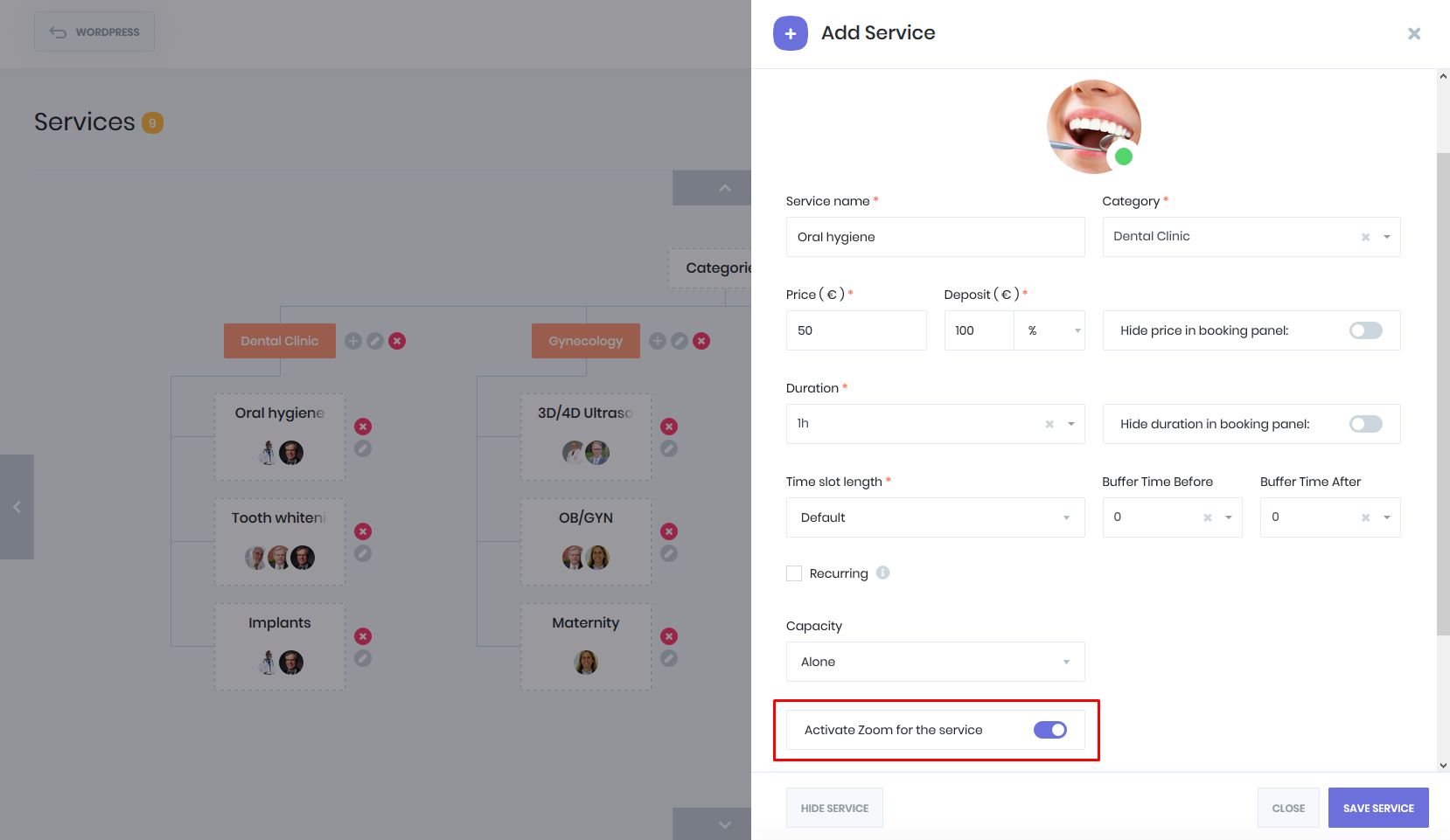
- You can add the Zoom Meeting URL in your Email and SMS notifications using 2 ready keywords:
1. {zoom_meeting_url} – this is the Meeting URL.
2. {zoom_meeting_password} – this is the Meeting Password.